Viewing General Ledger Postings After Transaction Entry
Posted: Fri Jul 09, 2021 10:37 am
You can view your postings that are transferred to the General Ledger, or will be transferred to the General Ledger, by activating the Show General Ledger Postings feature.
To do this:
1. Open CAPITAL Business Manager.
2. From the main menu select Company|Preferences|Personal Preferences.
3. Tick Show General Ledger Postings.
4. Press Save.
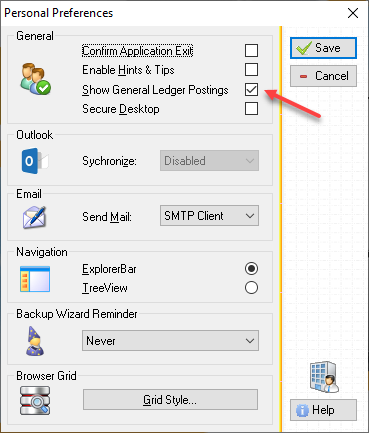
The posting window will then automatically open after closing the area you are working in or when switching between areas. You may also view your general ledger postings by pressing CTRL+F9 after saving a new transaction.
Note: Resaving an unaltered existing transaction will generally not trigger the creation of new postings, as such an action does not alter the balances found in your general ledger.
To do this:
1. Open CAPITAL Business Manager.
2. From the main menu select Company|Preferences|Personal Preferences.
3. Tick Show General Ledger Postings.
4. Press Save.
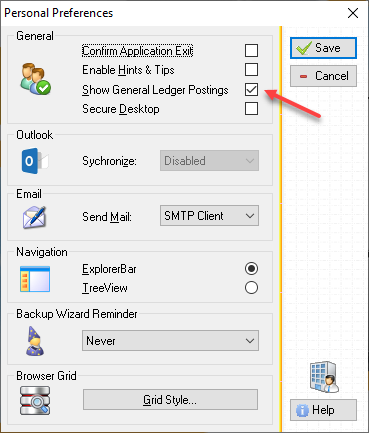
The posting window will then automatically open after closing the area you are working in or when switching between areas. You may also view your general ledger postings by pressing CTRL+F9 after saving a new transaction.
Note: Resaving an unaltered existing transaction will generally not trigger the creation of new postings, as such an action does not alter the balances found in your general ledger.