Using Catalog Wizard With a Price Catalog
Posted: Fri Aug 27, 2021 11:56 am
The following tutorial explains how to create a PDF product catalog from a Price Catalog.
For information on creating Price Catalogs see:
https://www.capitaloffice.com.au/forum/ ... f=22&t=103
1. Open the Stock Control area.
2. From the menu at the top select Toolbox|Catalog Wizard.
3. Next to Price Catalog select the name of your price catalog, i.e., My New Catalog.
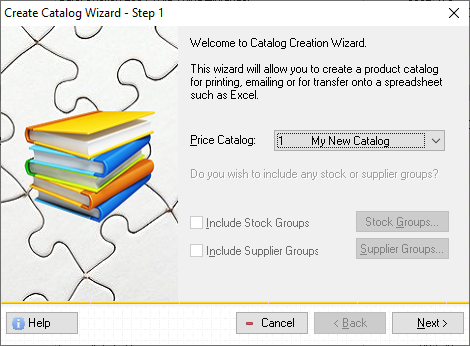
4. Press the Next > button.
5. Confirm that PDF and Save Locally are selected, then press Next >
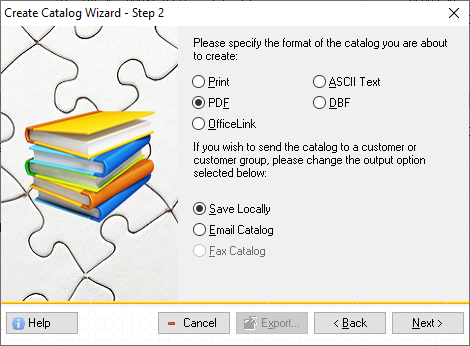
6. Choose the catalog you wish to use, and also assign a file name to your catalog.
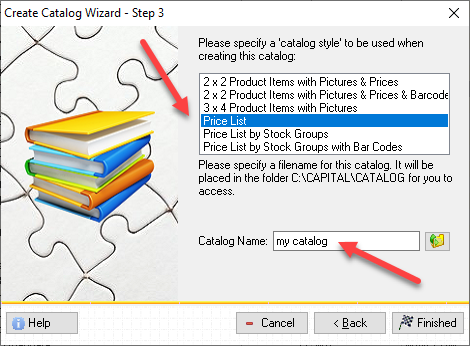
7. Finally, you will be prompted to generate the PDF catalog file. Press Send.
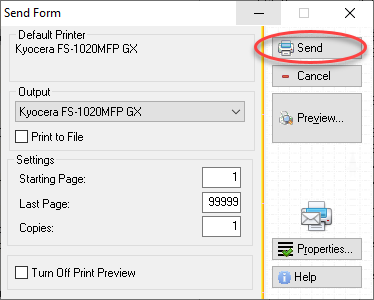
Your catalog has now been created. The PDF file of the catalog will automatically be saved in your ..\CAPITAL\CATALOG folder. When sending emails navigate to this folder when adding attachments.
For information on creating Price Catalogs see:
https://www.capitaloffice.com.au/forum/ ... f=22&t=103
1. Open the Stock Control area.
2. From the menu at the top select Toolbox|Catalog Wizard.
3. Next to Price Catalog select the name of your price catalog, i.e., My New Catalog.
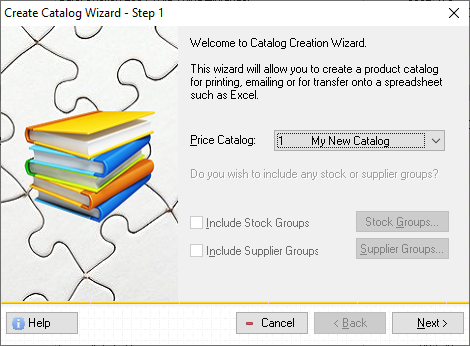
4. Press the Next > button.
5. Confirm that PDF and Save Locally are selected, then press Next >
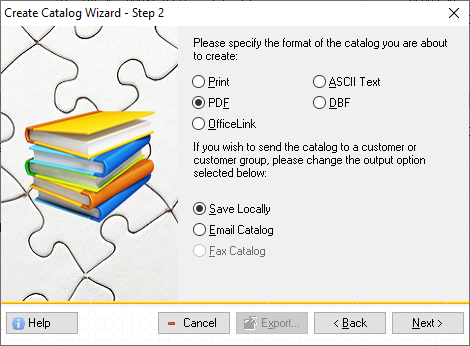
6. Choose the catalog you wish to use, and also assign a file name to your catalog.
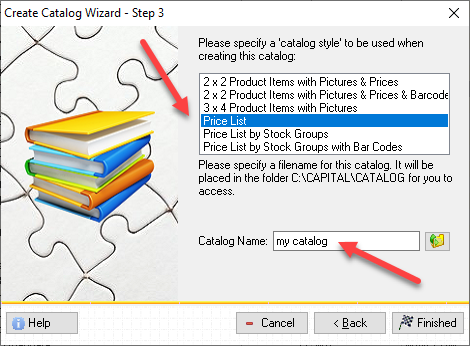
7. Finally, you will be prompted to generate the PDF catalog file. Press Send.
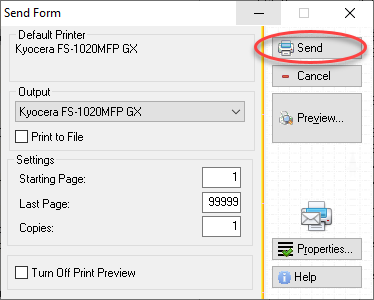
Your catalog has now been created. The PDF file of the catalog will automatically be saved in your ..\CAPITAL\CATALOG folder. When sending emails navigate to this folder when adding attachments.