viewtopic.php?f=14&t=42
1. Save your Excel spreadsheet.
2. Using CAPITAL, on a computer that has Excel installed, open the stock control area.
3. Right click with your mouse anywhere on the product list and select Import.
The Import Wizard will open.
For Example:

4. Select the name of your spreadsheet by clicking on the folder button under I Want To Import Into Stock Table, Data From File:
For Example:
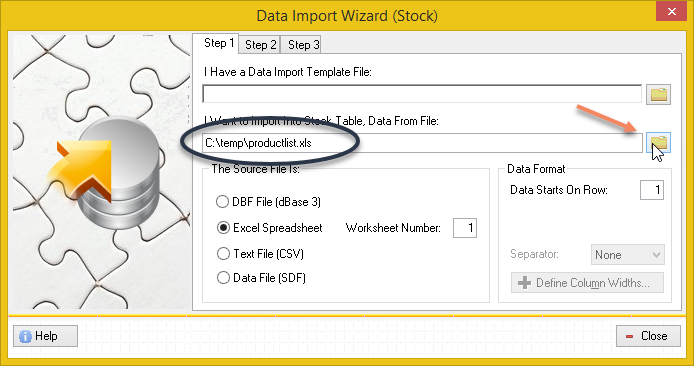
5. Specify a worksheet number other than 1, but only if your pricing information is not found in the first worksheet.
6. Press the Step 2 tab button.
7. You must link your product name, pricing fields and possibly your location, to your CAPITAL database.
7a. First select the "Product Code" (or whatever label your product code is called) under the Source File list. Select by clicking on it with your mouse.
7b. Next, find the matching field in CAPITAL by selecting on the Map The Data Column As list.
7c. Finally, Press the < button to join them together.
For Example:
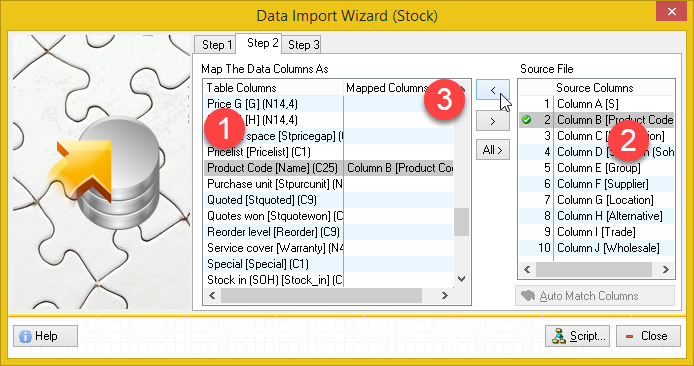
8. Repeat these steps for each price field you wish to load back into CAPITAL from your spreadsheet. For example, if you have adjusted the Trade Price, you must locate the Trade price field in both lists, select both, and press the < button to link them together.
9. IMPORTANT: If you have multiple locations or warehouses, you must also link the Location field from your spreadsheet to your CAPITAL database. If you don't do this, you will load your stock into the wrong location!
10. Press Step 3 and press Start Import to load your product file back into CAPITAL.
For Example:
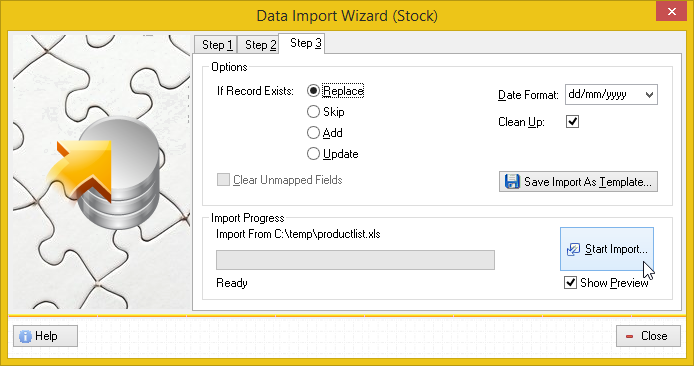
11. The Preview Data Import window will open. Confirm you have linked the correct data elements together and then press Continue to start the actual import.
Your import process is complete.
