White Listing is a feature found in the Corporate Edition of CAPITAL Office Business Manager and CAPITAL Sales Force Manager. While later versions of CAPITAL will check any email addresses you enter automatically for syntactical errors, such as a missing ‘@’ or invalid symbols found within email addresses, it doesn’t by default check to see if the domain portion of your email address is reasonable. The ‘domain’ is the last part of an email address. For example, support@capitaloffice.com.au is made up of three components:
- Who the email is addressed to, which is typically a user name or other identifier such as ‘support’
- the business or organisation identifier, in this case ‘capitaloffice’
- and the domain, which in this case is ‘.com.au.’
While there is no way to validate beforehand if an email address actually exits, i.e., there is someone who will read it at the other end, it is possible to check if the domain is reasonable or possibly suspect.
(When email was originally designed, the plan seemed to be to allow email addresses to be validated. However, since such a feature is readily used and abused by spammers, nearly all mail servers will now ignore requests to confirm if an email address actually ‘exists’ at the other end.)
Many common email entry errors involve typo’s that have to do with entering the domain portion of the email address. For example, .con instead of .com or .nat instead of .net and so on. As well a domain may technically be valid, but you may wish to restrict access to it anyway. For example, if you don’t have Russian customers, you can block email being sent to Russian email addresses.
White listing involves providing a list of domains you will allow your system to treat as valid. If you activate white listing, CAPITAL will automatically provide a list of the most common domains in use, which you can then add to or restrict as required.
To access the White List domains feature, open the OutTray area and from the menu select Toolbox|White List Mail Filters.
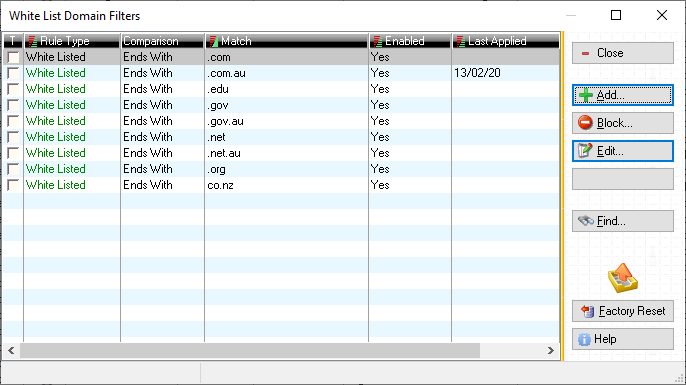
Remember to only enter the domain within the filter, such as .org or .com or .net. Don’t enter full email addresses – which the system will disallow anyway. And besides blocking domains you may also add exceptions and allow certain combinations through your email ‘wall’ if necessary.
White Listing works on new email address entry so it won’t break your system if you have email addresses already entered that may not pass your new set of white list rules. To check if this is the case, go into an account area such as Customers and select from the menu Queries|Invalid Email Addresses. This will generate a list of all emails in this area that may be syntactically invalid or which don’t pass your new set of white list rules. At this point it’s straightforward enough to either correct any email entry errors or modify your list of rules.